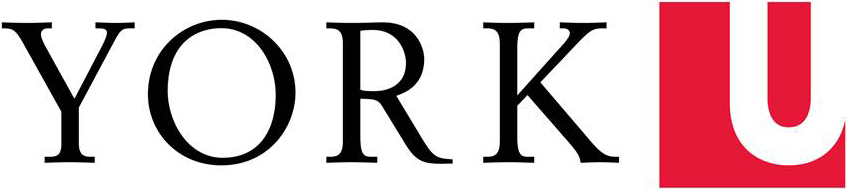Creating a Video Introduction for your Online Course
Anna Augusto Rodrigues
If you’ll be teaching an online course next semester, you may want to think about creating a video introduction for it. Having a video presence at the beginning of an online course not only is an effective way to introduce yourself to the class but it may also foster a connection between you and your students, which can be crucial to nurturing a sense of community in an online course.
If creating a video introduction sounds like a daunting task, it isn’t. It can be easily accomplished using a smartphone or tablet. Before recording your video introduction, I would suggest reading the blog post, Creating Effective Videos with a Smartphone. This post explains how to obtain quality video with your smartphone by paying attention to three key areas when recording: audio, stability and lighting.
Please note that the following instructions are specific to iOS devices.
What you will need
- A smartphone or tablet with recording and editing capabilities
- A tripod or selfie stick
- A script or talking points
- Optional:
a teleprompter app
Keep it Short
Effective video introductions usually don’t go beyond the two-minute mark so you will have to decide what points you would like to include in it before recording. I would suggest introducing yourself, saying the name of the course and presenting some of the topics that you will be covering. I also like to add information on where students can find my contact details and where to find the syllabus. As well, I would suggest writing what you will be saying in its entirety or at least having some talking points written down. This will ensure that you keep on track when recording. If you aren’t sure you’ll remember everything you want to say you may want to download a teleprompter app. I use Video Teleprompter. I like this app because it allows you to see yourself while reading the script, which can help when framing what you are recording. See image below to see what it looks like.

Background Check
Decide on where you will be recording your video introduction and then check if you can record good audio in the area. Do a test recording of the sound in the area to make sure you’re not picking up any background noise, such as a running fan. As well, check the lighting by setting up your smartphone on a tripod or selfie stick and recording where you will be standing. When looking at what you’ve recorded, check what is behind you to ensure you don’t have anything, such as plant, sticking out from behind your head. As well, check the foreground for anything that might distract from your video message, such as a messy desk or a half-eaten lunch.
What not to wear
Once you know where you will be recording your video, you can pick out what you will be wearing. Depending on how you frame your video, only your head and shoulders might be seen, or you may decide to go for a full body shot. What ever you decide to do in terms of framing, make sure that what you are wearing doesn’t blend into the background. Try to pick colours that will provide a contrast between you and the background. You may want to avoid wearing all white and complicated patterns, as neither look very good on screen.
Ready! Set! Record!
Set up your smartphone on a tripod or selfie stick. Do a test recording and look at it to make sure your audio, lighting and framing is what you want it to be. You are now ready to record your video introduction but perhaps the prospect of recording yourself terrifies you. Here are a few tips to help with those thoughts:
-rehearse what you will be saying a few times before the actual recording. Once you feel confident with your reading, record yourself a few times and take a look at it with a critical eye. Adjust as needed and record again. Record a few introductions all the way through, even if you are happy with the first take. This will give you some options when choosing the one you will use for the course.
-relax and be as natural as you can so you don’t come across as mechanical. People tend to speak fast when nervous so make sure you aren’t speaking too quickly. Using a teleprompter can help with this as you can adjust the speed of the script as it runs on screen.
-if you are sitting be careful with noise that may come from shifting in your chair or even tapping your foot.
Finishing Touches
Once you have the recording you would like to use for your course, you will probably need to trim the beginning and end of the video. You can do that using the trimming tool in iPhone. Here are instructions to do that:
1.Find the video you want to edit in your Camera Roll. Tap on it.

2.Tap the edit button at the top right of the screen.

3. A timeline of the video will show at the bottom. Tap and hold either the right or left side of the timeline to engage the trim tool. An anchor will show up when you do this. Drag the anchor to the point where you want your video to begin and then drag the other anchor to where you want your video to end. Tap Done on the bottom right of the screen.

4. Two new options will pop up - Save as New Clip or Trim Original. Save as New Clip is best if you don't want to replace your original clip. Tap on either option. The words "Saving" will appear on screen. Once saved you will find the trimmed video in the Camera Roll.

Your video is now ready to share with others. The easiest way to do that is to upload your video to YouTube and then embed it into a Moodle course page as you would with any other YouTube video. If you don’t have a YouTube account follow these instructions to set one up. Please note that you will require a Google account to do this.
Here is my completed course introduction video:
About the author
Anna Augusto Rodrigues is an instructional designer in the Teaching Commons. She has a PhD in Education – Language, Culture and Teaching, from York University. Her research interests include exploring inclusive educational practices, language and literacy, informal adult education and issues of diversity in education. Anna also has a background in media having worked in the print and broadcast industry for almost two decades. She taught at an Ontario college for twelve years and during that time developed, designed and delivered a variety of courses for three different programs. She has also been involved in various educational projects in the past ten years which include indigenizing curricula in a college program, looking at barriers to pathway completion between colleges and universities and co-developing and teaching an international field course on social justice that was taught to Canadian students in Brazil.